Langkah pertama yang harus kita lakukan adalah membuat partisi baru dulu, bila hardisk kita hanya ada drive c: dengan system vista caranya mudah tanpa harus menggunakan software partition magic pun bisa dilakukan : dengan disk management seperti pada gambar dibawah ini :
1. Klik kanan mycomputer kemudian klik Manage Disk Management
2. Buat partisi dengan klik kanan path c: sehingga akan muncul shrink volume
3. Tentukan kapasitas nya terserah berapa GB yang nanti akan digunakan untuk system XP
4. Selanjutnya format dengan type NTFS
5. Ikuti langkah selanjutnya seperti dibawah ini
Now we'll shrink our volume down by right-clicking on the main hard drive and choosing Shrink Volume.
Now you can choose the size that you want to shrink, which really means you are choosing the size that you want your XP partition to be. Whatever you do, don't just use the default. I chose roughly 10gb by entering 10000 into the amount.
The next step might be confusing, because we need to change the cd-rom drive that's invariably taking up D: at the moment, because we want to use D: for the Windows XP partition, but it's already taken by the cd-rom drive. If you skip this step than XP will install onto the E: drive, which isn't the end of the world, but it's not quite as tidy.
Right-click on the cd-rom drive in the list and choose Change Drive Letter and Paths from the menu.
Now we'll change the CD drive to use E: by selecting that in the drop-down. 
Now we can create a new partition for XP to live on and make sure that the drive letter is set the way we want. If you do not create a partition now the XP install will do so automatically, but it's easier and cleaner to do it this way.
Right-click on the Unallocated free space area and then select New Simple Volume from the menu. 
Follow through the wizard and select whatever options you'd like, making sure to use D: as the drive letter.
Now you will need to close out of disk management and reboot your computer. This is because we can't do the next step until we reboot. (you can try, but it won't work)
So we've come back from rebooting… open up Computer from the start menu and then right-click on the D: drive and select properties. Give your partition a meaningful name like "XP". It would be wise to name the C: drive to "Vista" at this point as well. 
Now you'll want to pop your XP cd into the drive and boot off it. You may have to configure your BIOS to enable booting off the CD drive, or if your computer says something like "Hit Esc for boot menu" you might want to use that.
Once you come to the screen where you can choose the partition to install on, then choose either the unpartitioned space or the new partition you created. Whatever you do, don't try and install onto your Vista partition! See how much cleaner it is now that we've labeled each partition distinctly?
We'll assume XP is completely installed at this point, and you will have lost your ability to boot into Windows Vista, so we'll need to use the VistaBootPro utility to restore the Vista boot loader.
Download and install VistaBootPro from vistabootpro.org
During the install you'll be forced to install the .NET 2.0 framework. Open up VistaBootPRO and then click on the System Bootloader tab. Check the "Windows Vista Bootloader" and then "All Drives" radio buttons, and then click on the Install Bootloader button.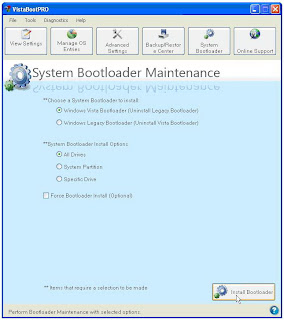
At this point, the Windows Vista bootloader is installed and you'll only be able to boot into Vista, but we'll fix that. Instead of manually doing the work, we'll just click the Diagnostics menu item and then choose Run Diagnostics from the menu.
This will scan your computer and then automatically fill in the XP version.. click on the "Manage OS Entries" tab and then click in the textbox for Rename OS Entry, and name it something useful like "Windows XP" or "The Windows That Works"
Browse » Home » » CARAMEMBUAT DUAL BOOT VISTA DAN XP
Rabu, 26 Agustus 2009
CARAMEMBUAT DUAL BOOT VISTA DAN XP
Langganan:
Posting Komentar (Atom)

Comments :
0 komentar to “CARAMEMBUAT DUAL BOOT VISTA DAN XP”
Posting Komentar